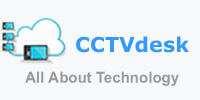External Hard Disk I/O Device Errors:
External hard disks have become an essential tool for storing and transferring data. They offer convenience and portability, allowing users to carry their important files wherever they go. However, encountering I/O device errors can be frustrating and can potentially lead to data loss. In this article, we will explore the causes of external hard disk I/O device errors, provide solutions to fix them, and offer tips to prevent future occurrences.
What are External Hard Disk I/O Device Errors?
I/O device errors occur when the computer is unable to read or write data to the external hard disk. This can prevent you from accessing your files and can even lead to data corruption. These errors can be caused by various factors, including hardware issues, outdated drivers, improper connections, or even malware infections.
Causes of External Hard Disk I/O Device Errors:
1. Faulty USB Cable: A damaged or faulty USB cable can cause connectivity issues and lead to I/O device errors. It is essential to inspect your cable for any visible signs of damage and replace it if necessary.
2. Outdated Drivers: Outdated or incompatible drivers can cause communication problems between the computer and the external hard disk. Keeping your drivers up to date is crucial in preventing I/O device errors.
3. Malware Infections: Malware can corrupt your external hard disk and cause I/O device errors. Regularly scanning your device with reliable antivirus software can help detect and remove any potential threats.
4. Power Supply Issues: Insufficient power supply to the external hard disk can lead to I/O device errors. Ensure that your device is connected to a stable power source or use an external power supply if required.
5. Physical Damage: Physical damage to the external hard disk, such as drops or impacts, can cause I/O device errors. Handle your device with care and avoid exposing it to extreme temperatures or moisture.
Solutions to Fix External Hard Disk I/O Device Errors:
1. Check Connections: Ensure that the USB cable is securely connected to both the computer and the external hard disk. Try using a different USB port or cable to rule out any connection-related issues.
2. Update Drivers: Visit the manufacturer’s website and download the latest drivers for your external hard disk. Install them and restart your computer to ensure the changes take effect.
3. Scan for Malware: Run a thorough scan of your external hard disk using reputable antivirus software. Quarantine or remove any detected threats to eliminate potential causes of I/O device errors.
4. Power Supply: If your external hard disk relies on USB power, connect it to a different USB port or use an external power supply if available. Ensure that the power source is stable and provides sufficient power.
5. Data Recovery: In case of severe data corruption, consider using data recovery software to recover your files before attempting any fixes. This can help prevent further damage to your data.
Prevention Tips for External Hard Disk I/O Device Errors:
1. Backup Your Data: Regularly back up your important files to a separate storage device or cloud storage. This ensures that even if an I/O device error occurs, you can still access your data from a backup source.
2. Handle with Care: Avoid dropping or mishandling your external hard disk. Treat it as a fragile device and store it in a protective case when not in use.
3. Keep Drivers Updated: Regularly check for driver updates for your external hard disk. Manufacturers often release updates to improve compatibility and fix known issues.
4. Use Reliable Antivirus Software: Install reputable antivirus software and keep it up to date. Regularly scan your external hard disk to detect and remove any potential malware threats.
5. Safely Eject: Always use the “Safely Remove Hardware” option before disconnecting your external hard disk. This ensures that all pending read/write operations are completed, reducing the risk of I/O device errors.
Conclusion:
External hard disk I/O device errors can be frustrating and potentially lead to data loss. By understanding the causes, implementing the suggested solutions, and following prevention tips, you can minimize the risk of encountering these errors. Remember to handle your external hard disk with care, keep drivers updated, and regularly back up your data to ensure a smooth and error-free experience.