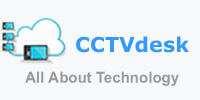Windows 11 has been available since the beginning of October. There are different ways to get the upgrade. We’ll show you all three methods.
Microsoft provides three scenarios to make Windows accessible to you. Either you have an upgrade priority device. The update to Windows 11 comes with these devices immediately after switching on. Anyone who has already set up a notebook will find their way around here immediately.
The second possibility is that you have an already activated device that gets the upgrade directly via the update center. It’s hard to say when your notebook will get the upgrade. Microsoft is rolling out the upgrade in waves. And it may well be that your notebook will not get the update until 2022.
If you don’t care, you don’t have to do anything and just wait. But if you really want Windows 11 right now, then there is a way. And now we’ll show you step by step.
But first, the minimum requirements for a computer are so that Windows 11 can be installed.
- 1 GHz (64-bit) dual-core processor
- 4GB RAM
- 64GB storage space
- TPM 2.0 (module or firmware)
- UEFI Secure Boot
- Graphics card/iGPU with DirectX 12 and WDDM 2.0
- 9-inch screen with HD resolution (720p)
We have put together an overview of all the new features for you here.
Install Windows 11 with wizard
Before you get started, take a look at this Microsoft page. There you can download the installation assistant. You’ll find it in the first place. After that’s done, run the .exe file. The tool then prompts you to check whether your computer qualifies for the Windows 11 update. To do this, you need the ” PC Integrity Checker App “. You will get a direct link to the download. Download it, run it, and then return to the installation wizard. There you click on continue and you will see the license agreement. After that, you don’t have to do that much anymore. In the first step, Windows 11 is downloaded. Then the system checks the download and the third step is the installation. With these steps, you don’t have to do anything else and you can continue to work normally on the computer.
After the installation, you will see the following window. The computer must be restarted. After the restart, Windows 11 will then be set up and you will be greeted with the new Windows 11 center menu. Your files are preserved this way, so you can continue working seamlessly on your last save.